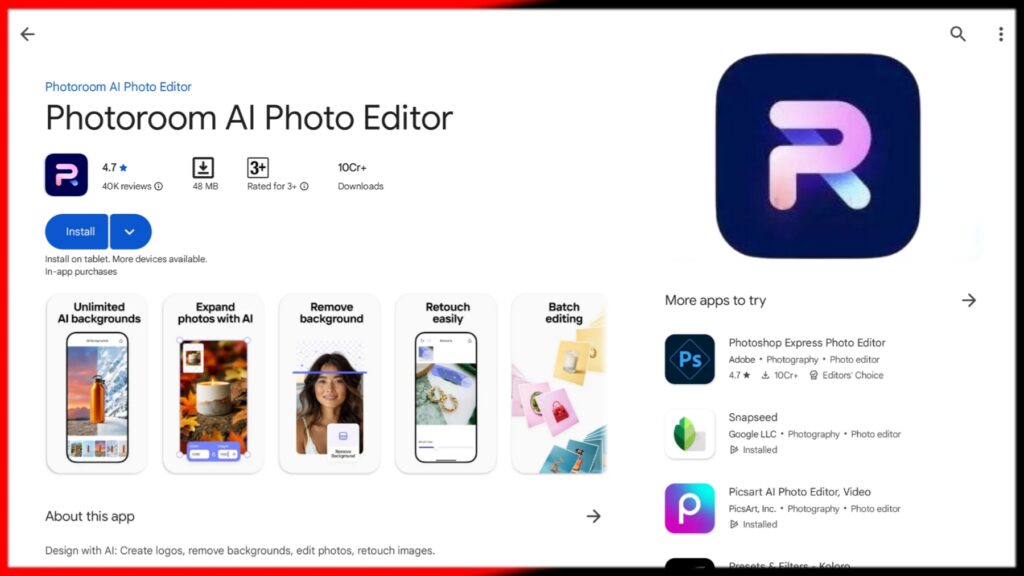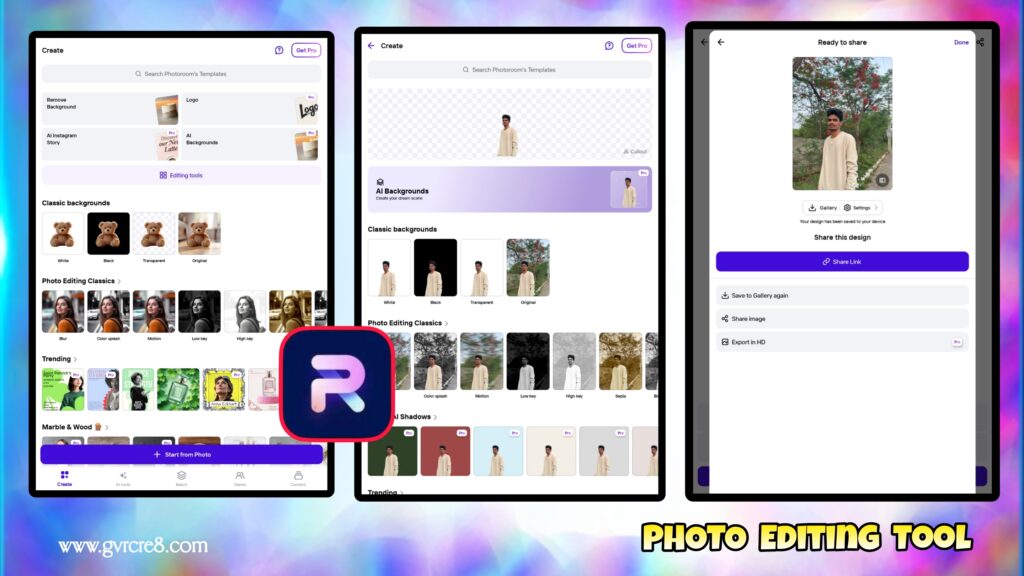📷 PhotoRoom Photo Editing Mobile App Full Tutorial (2025 Guide)
PhotoRoom is a leading mobile app designed specifically for removing backgrounds and creating professional-looking product images, social media posts, and branded content directly from your phone. With AI-powered tools and intuitive design, it’s widely used by entrepreneurs, online sellers, marketers, and influencers in 2025.
This detailed tutorial will guide you through every major feature in the PhotoRoom mobile app, including background removal, object editing, text overlays, batch editing, and export options. Whether you’re editing images for your online store, blog, or social channels, this 1000+ word guide has you covered.
🔁 Getting Started with PhotoRoom
Step 1: Download and Launch
PhotoRoom is available on both iOS and Android platforms.
- Visit the App Store or Google Play.
- Install and open the app.
- Sign in with your email or social login (or use it as a guest).
Step 2: Choose an Editing Flow
On the home screen, you can:
- Take a photo directly.
- Import an image from your device.
- Use preset templates for social media, eCommerce, or marketing.
✨ Core Features and Tools in PhotoRoom
🔮 1. Automatic Background Removal
This is PhotoRoom’s most popular feature.
- Upload or snap an image.
- The app instantly removes the background using AI.
- You can replace it with a solid color, gradient, or custom image.
Tip: Background removal works best with high-contrast subjects.
🎨 2. Templates & Scenes
PhotoRoom provides ready-made templates for different use cases:
- Product Listings (e.g., Etsy, Amazon)
- Instagram Stories & Posts
- YouTube Thumbnails
- Business Cards, Flyers
You can customize:
- Layouts
- Backgrounds
- Color schemes
- Text and font style
✏️ 3. Object Editing
Tap on any object (like a person, product, or background) to:
- Resize or rotate
- Reposition
- Add shadows or reflections
- Replace with another image
You can also duplicate, delete, or layer objects.
📝 4. Text Tool
Add styled text with full customization:
- Font type, size, alignment
- Color and gradient options
- Bold, italic, underline
- Drop shadows and outlines
🌈 5. Background Options
Replace your background with:
- Plain colors
- Gradients
- Pre-designed scenes (indoors, outdoors, studio)
- Your own uploaded images
You can also blur, darken, or add overlays to make your subject pop.
🖌️ 6. Magic Retouch (Pro Feature)
Quickly fix imperfections:
- Remove logos or objects
- Smooth out backgrounds
- Clean up the image without needing Photoshop
🔄 7. Batch Mode (Pro Feature)
If you’re editing dozens of product photos:
- Use Batch Mode to apply the same background and edits to multiple images.
- Saves massive time for sellers and content creators.
🕹️ 8. Logo & Watermark Tool
- Upload your brand logo.
- Automatically place it on each exported image.
- Adjust opacity and placement (corner, center, etc.)
🎥 9. Instant Background Blur
- Automatically adds a soft blur behind the subject.
- Ideal for portraits or depth-focused shots.
🌐 10. Remove & Replace Text (AI OCR Tool)
PhotoRoom can detect and remove existing text in an image:
- Replace with your own branding.
- Clean up reused templates or stock photos.
→Video Editing
⚖️ Editing Workflow Example
Let’s walk through a complete edit of a product image for an online shop:
- Import Image — Open the product photo.
- Background Removal — Automatically isolate the product.
- Choose Template — Select an eCommerce layout.
- Add Text — Insert product name and price.
- Adjust Object Size — Scale and center the item.
- Shadow Tool — Add a subtle drop shadow.
- Logo Tool — Add brand logo to top-right.
- Export — Save image in PNG (transparent) or JPG format.
📱 Ideal Uses for PhotoRoom
🏦 Online Stores & Marketplaces
- Clean product shots with white or branded backgrounds
- Add logos, price tags, discount badges
- Maintain consistency across listings
📸 Influencers & Bloggers
- Create branded quote posts or aesthetic collages
- Use preset templates for a professional look
- Add dynamic backgrounds for personal photos
🌐 Digital Marketers
- Make Facebook & Instagram ads
- Design thumbnails and promos
- Remove and replace elements in campaign visuals
💼 Small Businesses
- Design flyers, menus, posters
- Customize and save brand templates
- Use batch mode for social content planning
✉️ Exporting Your Image
Once your design is ready:
- Tap Export (top-right corner)
- Choose format: JPG, PNG, or transparent PNG
- Share directly to:
- Email or cloud storage
You can also save it to your phone gallery or share via other apps.
🔹 Free vs. Pro Version
Free Version Includes:
- Basic background removal
- Limited templates and exports
- PhotoRoom watermark on exports
Pro Version Unlocks:
- No watermark
- High-res exports
- Batch editing
- More templates
- Magic Retouch & background blur tools
Pro pricing is affordable monthly or annually, especially for business use.
🌟 Tips for Better Edits in PhotoRoom
- Use high-quality photos for best background removal.
- Plan your brand colors to create consistent visuals.
- Add shadows to avoid a flat look when removing backgrounds.
- Preview exports in real-time to check layout.
- Save templates for repeat use in campaigns.
- Use text overlays to highlight promotions.
- Export in PNG if you want transparent backgrounds.
🌝 Final Thoughts
PhotoRoom is a must-have mobile photo editing app in 2025, especially for content creators, online sellers, marketers, and small business owners. Its AI-powered background remover, customizable templates, and batch editing tools make it a powerful design studio in your pocket.
Whether you need clean product photos, polished social media posts, or branded visual content, PhotoRoom delivers high-quality results with just a few taps. It bridges the gap between professional design and mobile simplicity, helping you save time and elevate your content.