🌟Canva Photo Editing App Full Tutorial (2025 Guide)
Canva is no longer just a tool for graphic design. As of 2025, Canva has evolved into a powerful platform that includes advanced photo editing tools, design templates, and AI-powered features. Whether you’re a blogger, social media creator, student, or small business owner, Canva offers everything you need to create stunning visuals—all from your mobile device or web browser.
In this in-depth tutorial, you’ll learn how to use Canva’s photo editing tools, from basic enhancements to professional-level design techniques. Let’s dive in!
📅 What is Canva?
Canva is a free, user-friendly graphic design app and website that lets users create anything from Instagram posts to blog banners, posters, business cards, resumes, and more. Canva also includes powerful photo editing capabilities, enabling users to:
- Edit photos with basic adjustments
- Remove backgrounds
- Apply filters and effects
- Add text, shapes, and design elements
- Create collages and layouts
With both a free and Pro version, Canva is accessible for beginners and scalable for professionals.
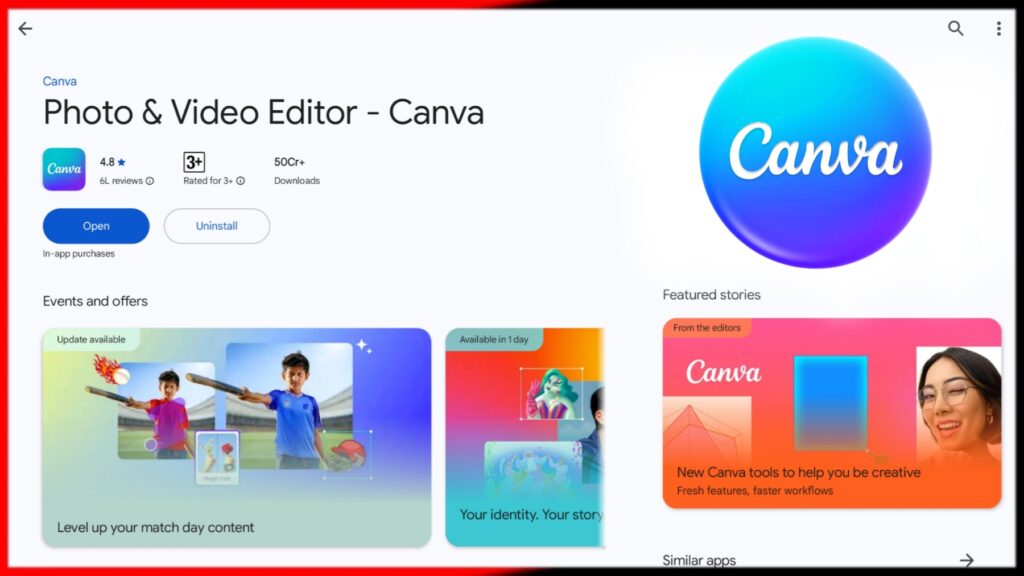
🔁 Getting Started with Canva
Step 1: Create an Account
- Visit canva.com or download the Canva app from the App Store or Google Play.
- Sign up with email, Google, or Facebook.
- Choose your usage purpose (e.g., personal, business, education).
Step 2: Start a New Design
- Tap the “+” (plus) button.
- Select a custom size or choose a preset like Instagram Post, Story, YouTube Thumbnail, Pinterest Pin, etc.
- Tap “Upload” to add your photo or choose one from Canva’s media library.
📷 Basic Photo Editing in Canva
✅ 1. Crop & Resize
- Select the photo on your canvas.
- Tap “Crop” to trim the photo manually or use aspect ratios.
- Drag the handles to resize the image within the canvas.
✨ 2. Adjustments
- Tap on the image, then tap “Edit Photo”.
- Adjust:
- Brightness: Lightens or darkens the image
- Contrast: Enhances the difference between light and dark
- Saturation: Boosts or reduces colors
- Tint & Warmth: Changes color temperature
- Clarity: Adds sharpness and detail
Pro Tip: Use the Auto Enhance feature to quickly improve photo quality.
🌈 3. Filters & Effects
- Canva offers one-tap filters for various moods (e.g., Retro, Cali, Summer).
- Effects include:
- Duotone: Stylish color overlays
- Pixelate: Retro, blocky look
- Liquify: Swirl or warp your image
- Blur: Focus attention or create a background
👅 Removing Backgrounds (Pro Feature)
The Background Remover tool allows you to isolate your subject in one tap.
How to Use:
- Tap on the image, then “Edit Photo”.
- Tap “Background Remover”.
- Canva will automatically remove the background.
- You can then add:
- A new solid color
- Gradient
- Stock background (e.g., nature, studio, abstract)
Perfect for product photos, profile images, and thumbnails.
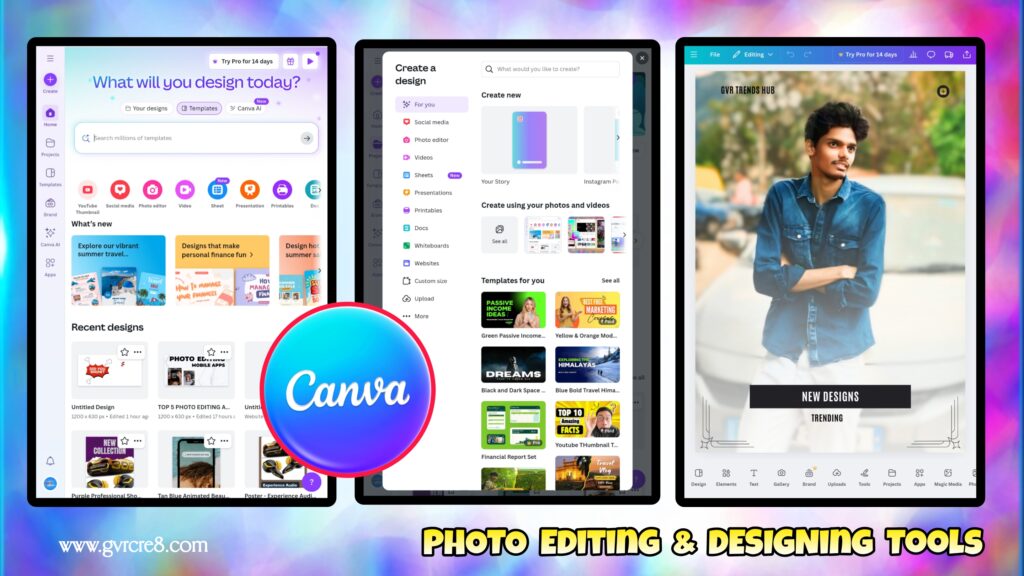
→Lightroom
🖊️ Adding Text and Design Elements
✏️ Add Text:
- Tap the “Text” icon.
- Choose from basic text or pre-designed font combinations.
- Customize:
- Font family
- Size
- Color
- Shadow, outline, background, and spacing
🔹 Add Elements:
- Use “Elements” to insert:
- Shapes (circles, lines, arrows)
- Stickers and emojis
- Frames and grids
- Icons and illustrations
You can layer elements to build rich, creative designs.
🛀 Canva AI Tools (2025 Features)
🤖 Magic Edit:
- Use a brush to highlight part of an image, then describe what you want to appear (e.g., “replace sky with sunset”).
- AI replaces the selected area realistically.
🔮 Magic Eraser:
- Remove unwanted objects (e.g., wires, people, signs).
🔮 Magic Expand:
- Expand the canvas with AI-generated background matching the scene.
🌍 Translate:
- Instantly translate text in your designs to multiple languages.
📸 Photo Collages and Layouts
Canva offers built-in templates for collages:
- Choose “Photo Collage” from the template options.
- Drag and drop your images into pre-designed layouts.
- Add backgrounds, text, and elements.
Use for travel diaries, before-after comparisons, event recaps, etc.
📎 Exporting and Sharing Your Designs
- Tap the “Share” button (top right)
- Choose to:
- Download as PNG, JPG, or PDF
- Share directly to Instagram, Facebook, Pinterest, or email
- Schedule posts (Pro feature)
Resolution Tip: Always download in high quality (PNG) for crisp images.
🔗 Canva for Bloggers and Social Media Creators
Here’s how bloggers and creators can use Canva:
- Create featured images for blog posts
- Design Pinterest pins with overlays
- Make YouTube thumbnails with bold text
- Build Instagram carousels and stories
- Brand templates for consistency across posts
Use Canva’s brand kit (Pro feature) to save your colors, logos, and fonts.
✨ Canva Free vs. Pro
| Feature | Free | Pro |
|---|---|---|
| Basic photo editing | ✅ | ✅ |
| Background remover | ❌ | ✅ |
| Premium templates | ❌ | ✅ |
| Magic tools (Edit, Erase) | ❌ | ✅ |
| Brand kit | ❌ | ✅ |
You can start with the free version and upgrade as needed.
🎉 Final Thoughts
Canva is a powerful yet simple photo editing app that empowers anyone to create beautiful, professional-looking designs on mobile or desktop. With its 2025 updates, including AI tools, one-tap background removal, and collaborative design features, it’s a must-have app for bloggers, small businesses, content creators, and marketers.
Whether you want to enhance a selfie, design a product banner, or create viral social media content, Canva makes it all possible—with no design experience needed.
Start editing with Canva today, and unlock your creative potential!