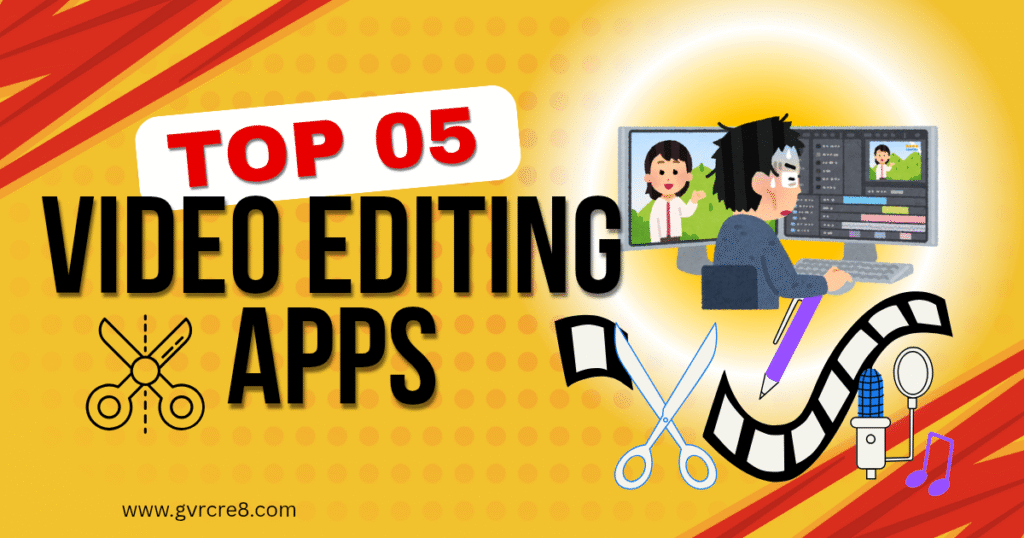🎬 Top Mobile Video Editing Apps in 2025 + Pro Tips & Techniques
In the age of short-form content, vlogs, and video storytelling, mobile video editing has never been more powerful or accessible. With the right tools in your pocket, you can produce polished videos that rival professional-grade software — all from your phone.
Whether you’re a beginner creating Instagram Reels, a YouTuber vlogging on the go, or a small business owner editing promotional content, this guide covers the top mobile video editing apps of 2025 and shares must-know video editing tips and techniques.
📱 Top Mobile Video Editing Apps in 2025
1. CapCut
-
Best For: All-around editing, especially short-form videos (TikTok, Reels)
-
Why It’s Great:
-
Easy-to-use interface with powerful tools
-
Built-in effects, transitions, and trending templates
-
Supports 4K exports and green screen
-
-
Ideal For: TikTokers, Reels creators, YouTube Shorts
2. VN Video Editor
-
Best For: Clean interface with advanced editing options
-
Why It’s Great:
-
Multi-layer timeline
-
Keyframe animations
-
High-quality export with no watermark
-
-
Ideal For: Content creators who want pro features without a steep learning curve
3. InShot
-
Best For: Quick edits and social media videos
-
Why It’s Great:
-
Simple trimming, speed control, and background music
-
Excellent aspect ratio controls (1:1, 9:16, 16:9, etc.)
-
Stickers, text, and filters included
-
-
Ideal For: Instagram, Facebook, and small business promos
4. KineMaster
-
Best For: Intermediate-to-advanced users
-
Why It’s Great:
-
Full-featured editing suite with multi-layer support
-
Blend modes, chroma key (green screen), audio tools
-
Real-time video and audio preview
-
-
Ideal For: YouTubers, educators, vloggers
5. Alight Motion
-
Best For: Motion graphics, visual effects, and animation on mobile
-
Why It’s Great:
-
Advanced keyframe animation for every layer
-
Supports vector graphics, blending modes, and motion blur
-
Great for kinetic text, visual FX, and dynamic transitions
-
-
Ideal For: Creators who want more than basic cuts—perfect for motion design, lyric videos, and creative social edits
🎥 Video Editing Tips & Techniques (Beginner to Intermediate)
🎯 1. Plan Before You Shoot
Editing is much easier when you’ve planned your shots in advance. Even for short videos:
-
Sketch a rough storyboard or shot list
-
Think about transitions (cuts, fades, zooms) before filming
-
Record extra footage (B-roll) for flexibility
✂️ 2. Trim Ruthlessly
One of the golden rules of video editing: cut the fluff. Viewers have short attention spans—especially on mobile.
-
Cut out silences, pauses, or repeated takes
-
Tighten scenes to keep the pace flowing
-
Use jump cuts to move quickly between key points
🎶 3. Use Music to Set the Mood
Music can elevate a simple video into something cinematic.
-
Choose royalty-free music from in-app libraries (CapCut, VN, InShot)
-
Match the music tempo with your cuts for a rhythmic flow
-
Lower music volume when someone is speaking to avoid overlap
🧱 4. Keep it Structured: Intro – Body – Outro
Just like a good story, videos need structure.
-
Intro: Grab attention (hook, title, logo animation)
-
Body: Deliver the content (tutorial, vlog, announcement)
-
Outro: Call-to-action (subscribe, follow, visit site)
This format is especially important for YouTube and promotional content.
🧠 5. Know Your Platform and Use the Right Ratio
Every platform has its preferred video format:
-
Instagram Reels / TikTok / Shorts: 9:16 (vertical)
-
YouTube: 16:9 (horizontal)
-
Stories: 9:16
-
Pinterest Video Pins: 2:3 or 9:16
-
Blog Embeds: 16:9 or square for layout compatibility
Apps like InShot and CapCut make it easy to resize or crop to the correct ratio.
✨ 6. Use Transitions Wisely
Transitions add flair, but overusing them can feel gimmicky.
-
Stick to clean cuts, crossfades, and zooms
-
Use more dramatic transitions (swipe, glitch) to mark scene changes
-
Keep transitions consistent with the video style and mood
🖼️ 7. Color Correction = Professional Look
Subtle color grading can make your video look 10x better.
-
Adjust exposure, contrast, saturation, and temperature
-
Use LUTs or presets for consistent looks across videos
-
Don’t overdo it—stay true to natural tones unless you’re going for a stylized effect
🔤 8. Add Text and Captions
Text overlays are essential—especially for social media where videos are often watched without sound.
-
Use bold fonts for clarity
-
Animate text to appear dynamically
-
Keep text concise and screen-readable (3–7 words per screen)
🎙️ 9. Use Good Audio
Bad audio = bad video, no matter how good it looks.
-
Use background music at low volume
-
Record voiceovers in a quiet room or use a mic if possible
-
Use audio ducking to lower background music when someone speaks
📦 10. Export in High Quality
-
Always export at 1080p or 4K if your phone and app support it
-
Double-check bitrate settings if available for crisp playback
-
Use the correct frame rate: 24fps (cinematic), 30fps (standard), 60fps (smooth action)
🔄 Bonus Tips for Social Media & Blogs
-
Repurpose content: One video can be edited into multiple formats (reel, story, post, blog embed)
-
Add branding: Use intros, logos, or watermarks to keep your brand visible
-
Keep it short: Ideal video length by platform:
-
Instagram Reels: 15–30 seconds
-
TikTok: 15–60 seconds
-
YouTube Shorts: under 60 seconds
-
YouTube videos: 5–10 minutes for tutorials
-
Blog embeds: 1–3 minutes for quick overviews
-
✅ Conclusion: Edit with Intention
Mobile video editing has evolved to the point where anyone — with a smartphone and the right app — can produce professional-quality content. Whether you’re using CapCut for fast Reels, VN for smooth storytelling, or InShot for clean social edits, your creativity is the only limit.
Remember, great editing is not about fancy effects — it’s about clarity, pacing, and emotional impact. Master the basics, focus on your message, and let your story shine.
🎬 Shoot smart. Edit sharp. Publish with purpose.